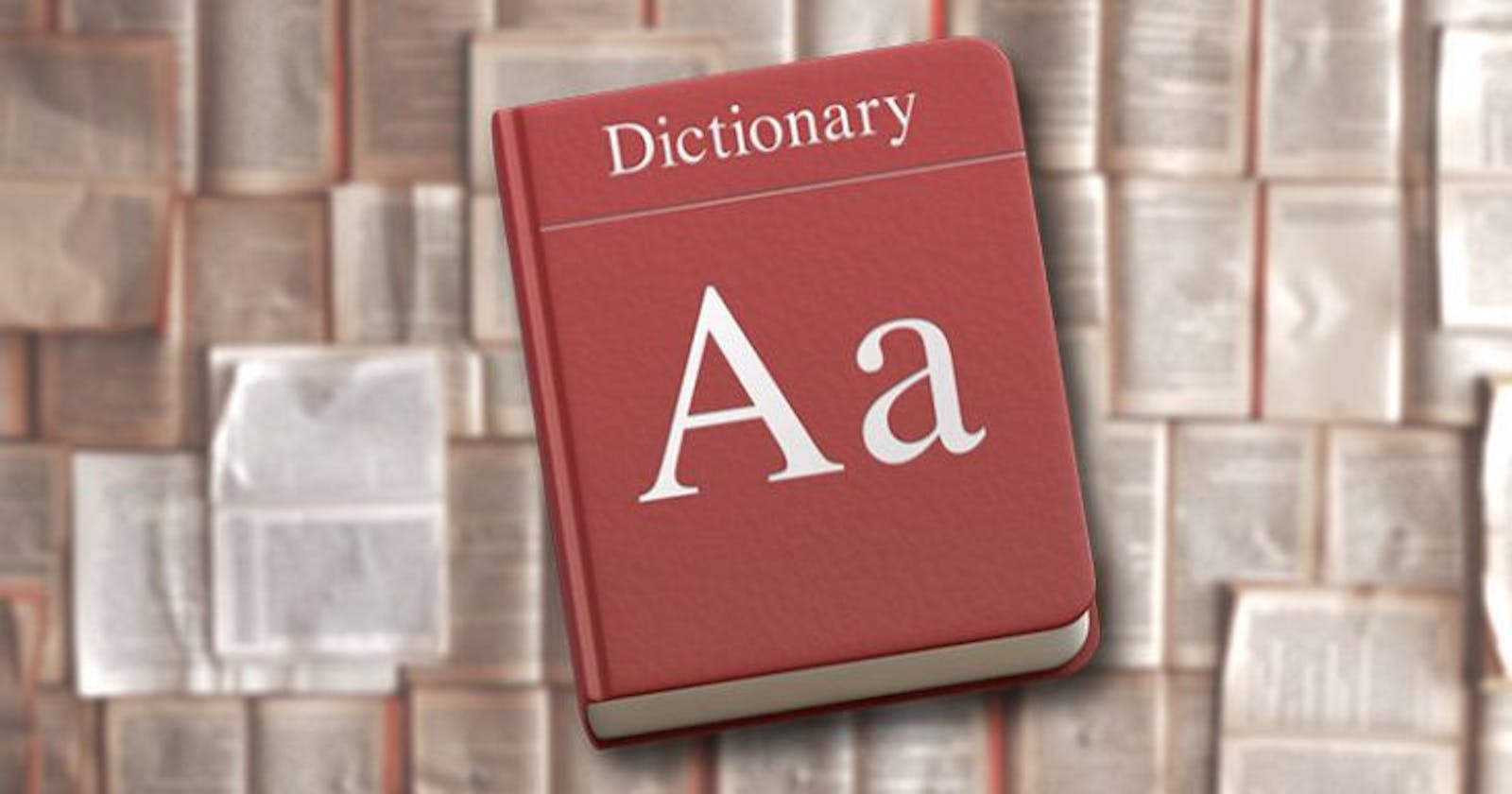When you got a third-party dictionary database and want to use it in Apple’s own dictionary software on MacOS, you can follow this guide.
Highly recommend an open source dict: ECDICT, developed by Skywind
Install the necessary packages
Tips: if you run the follow commands on Apple Silicon platform, you need to replace `/usr/local` to `/opt/homebrew`
# install base packages
pip3 install lxml beautifulsoup4 html5lib
brew install lzo
# config ENV
export C_INCLUDE_PATH=/usr/local/Cellar/lzo/2.10/include/lzo:/usr/local/Cellar/lzo/2.10/include/
export LIBRARY_PATH=/usr/local/lib
# install python-lzo
pip3 install python-lzo
Download Dictionary Development Kit
git clone https://github.com/SebastianSzturo/Dictionary-Development-Kit
Download the key tool: pyglossary
git clone https://github.com/ilius/pyglossary
Convert *.mdx to AppleDict format
python3 ~/Developer/ConvertDict/pyglossary/main.py --write-format=AppleDict
Wait for a while when processing…

Build and install the dict
- Enter into the directory created by the last command above, e.g.
2. Modify the Makefile, set the value of DICT_BUILD_TOOL_DIR to the path of Dictionary-Development-Kit which you just downloaded before.
MUST be an ABSOLUTE path.
For me, it looks like below:

3. Run command: `make`, after that, the target is under directory: `./objects`.
The process will hang for a long time on the step of ‘Adding body data’(for me, it took nearly 20 hours fro [ECDICT](https://github.com/skywind3000/ECDICT) with a size of 150MB), wait again…

4. Copy css file into `objects` and rename it to DefaultStyle.css (overwrite DefaultStyle.css)
5. Set display name. Modify fields `Bundle name` and `Bundle display name` in `info.plist` to the target dictionary name.
6. Run command `make install` and then the dictionary will be installed in `~/Library/Dictionaries`
Finally, you can add the dictionary in Dictonary.app
Refer: https://www.readern.com/convert-mdict-to-macos-dictionary.html